Creating Stunning Business Presentations in Under 10 Minutes with AI Tools like Tome or Gamma
Learn how to leverage AI for rapid, professional presentation creation.

Creating Stunning Business Presentations in Under 10 Minutes with AI Tools
In today’s fast-paced business environment, being able to quickly create engaging and professional presentations can give you a significant edge. Traditional presentation tools, while powerful, can be time-consuming to use. However, AI-powered tools like Tome and Gamma are changing the game, allowing you to create stunning presentations in under 10 minutes. In this tutorial, we will explore how to use these tools effectively.
Why Use AI Tools for Presentations?
AI-powered presentation tools offer several advantages:
- Speed: They can generate content and design in seconds, significantly reducing the time required to create a presentation.
- Consistency: The AI ensures that design elements are consistent throughout the presentation.
- Customization: While the AI generates the initial content, you can easily customize it to suit your needs.
- Professional Design: The tools use design principles to create visually appealing slides.
Getting Started with Tome
Tome is an AI-powered presentation tool that allows you to create your presentation in less than 10 minutes. Here’s how to use it:
- Sign Up and Create a New Project: Go to tome.app and sign up. Once logged in, click on the "Create" button to start a new project.
- Choose a Template: Tome offers a range of templates for different types of presentations. Select the one that best fits your needs.
- Enter Your Topic: Type in your presentation topic or paste an outline, and Tome will generate content for you. You can also add specific prompts to guide the AI.
- Customize the Content: Once you get the generated content, go through it and make necessary adjustments. You can add, delete, or modify text and images as needed.
- Add Visuals: Tome can generate images for you or you can upload your own. Choose visuals that complement your content.
- Review and Export: Review your presentation, ensuring that it flows well and conveys your message effectively. You can then export it to PDF or present it directly from Tome.
Example: Creating a Pitch Deck with Tome
Suppose you need a pitch deck for a new product. Here’s a simplified outline of how to create it with Tome:
- Introduction: Describe your business and the problem you solve, and include a mission statement.
- Market Analysis: Provide information about your target market and competitors.
- Product/Service: Give details about the product or service, highlighting its unique features.
- Revenue Model: Explain how your business makes money.
- Financial Projections: Include projected revenue and key financial metrics.
- Call to Action: State what you need from your audience (e.g., investment, partnership).
Tome will take this outline and generate a full presentation, complete with text and visuals, in minutes.
Getting Started with Gamma
Gamma is another AI-powered presentation tool that is exceptionally user-friendly. Here’s how it works:
- Sign Up: Visit gamma.app and click on "Sign Up". You can sign up using your Google account.
- Create a New Project: Once logged in, click "Create New".
- Choose an AI Generator: Select "Generate With AI" and choose the type of deliverable (e.g., presentation, document).
- Input Your Topic and Details: Provide a detailed description of what you want to include in your presentation. The more specific you are, the better the initial output will be.
- Review and Edit the Presentation: The AI will generate a draft presentation based on your input. Review each slide and make edits as needed.
- Customize the Design: Use Gamma’s design tools to adjust the layout, colors, and fonts to match your branding.
- Share or Present: Once satisfied, you can share the presentation link or present it directly from Gamma.
Example: A Marketing Plan Presentation with Gamma
Let’s say you want to create a marketing plan presentation. Here’s a basic workflow with Gamma:
- Input a Detailed Prompt: Describe the product, target audience, marketing channels, budget, and goals.
- Generate the Presentation: Gamma will create slides covering the product description, market analysis, marketing strategy, budget allocation, and metrics for success.
- Review and Edit: Check the generated content, rearrange slides if needed, and adjust the wording to fit your style.
- Add your Touch: Include your logo, company colors, and any additional data or visuals.
- Final Touches: Adjust the design to make it visually appealing, and add interactive elements if desired.
Step-by-Step Guide
- Define Your Objective: Know what you want to achieve with the presentation.
- Gather Your Information: Have all the relevant information and data ready.
- Choose the Right Tool: Select Tome or Gamma based on your needs.
- Input your Content: Input your outline or detailed description into the AI tool.
- Generate and Edit: Let the AI create the initial version and then customize it.
- Add Visuals: Enhance the presentation with appropriate images and graphics.
- Final Review: Ensure that the presentation meets all your requirements.
- Present or Share: Use the tool to present directly or export the slides.
Best Practices
- Be Specific: The more detailed your input, the better the AI can generate relevant content.
- Use Visuals Wisely: Avoid clutter and ensure that visuals support your message.
- Keep Text Concise: Aim for a lot of people will be reviewing your presentation on screens of various sizes, so keep text minimal and impactful.
- Consistency is Key: Stick to a consistent color scheme and font style.
- Practice: While AI can create the slides quickly, you still need to be familiar with the content to present effectively.
Conclusion
Leveraging AI tools like Tome or Gamma can significantly reduce the time and effort required to create professional presentations. By following the steps outlined in this tutorial and incorporating best practices, you can create stunning presentations in under 10 minutes. These tools are not intended to replace human creativity but rather to augment it, allowing you to focus on refining the content and delivering an impactful presentation. Happy presenting!
🔁 Related Posts
If you enjoyed this post, you might also find these helpful:
- Transforming Blogs into Audio with AI Tools: A Guide to ElevenLabs and Play.ht
- How to Use AI Tools for Novel Writing: Worldbuilding, Characters, and Plots
- Top 5 AI-Powered Interior Design Tools to Visualize Room Layouts and Color Schemes
- GitHub Copilot vs. Tabnine vs. Claude AI: A Comprehensive Code Assistant Comparison
🚀 Explore More & Work With Us
🔧 Try Our Free Tools
We believe in empowering creators and developers. Here are some completely free tools we've built that might help you:
- Meme Generator – Create and customize memes with our easy-to-use tool.
- QR Code Generator – Generate custom QR codes for websites, contact info, and more.
- Markdown to HTML Previewer – Live preview your markdown as responsive HTML.
More tools coming soon on GILASA GROUP
💼 Hire Us for Custom Software Development
Whether you're looking to build a custom website, AI tool, or full-fledged SaaS product, our expert team is here to help.
👉 Work With Us – Let’s build something amazing together!
Comments (0)
Related Articles
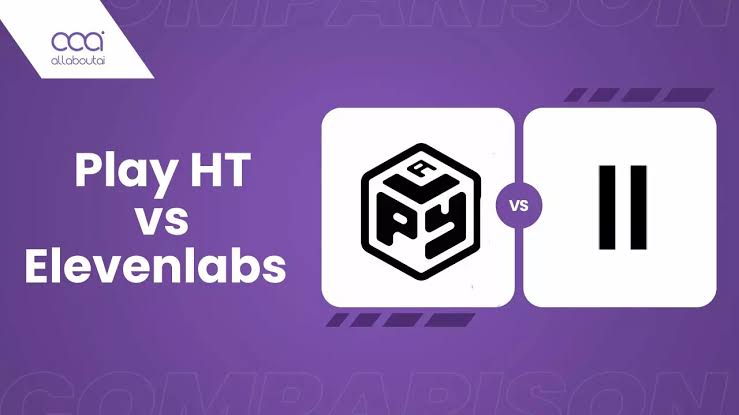
Transforming Blogs into Audio with AI Tools: A Guide to ElevenLabs and Play.ht
Learn how to turn your blog posts into natural-sounding audio using AI tools like ElevenLabs and Play.ht. This guide covers setup, voice selection, and tips for enhancing your audio content.
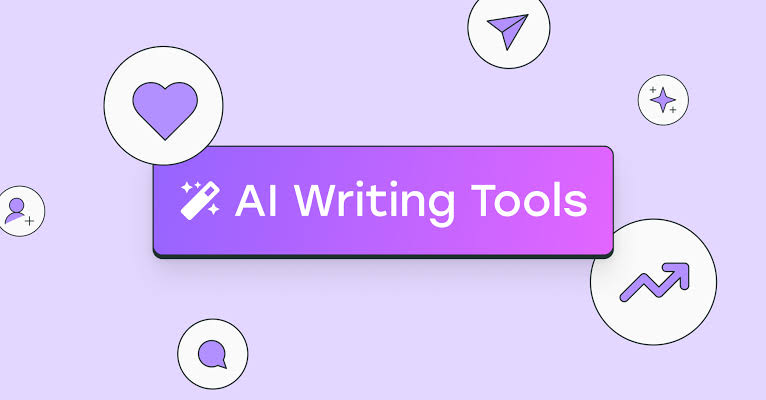
How to Use AI Tools for Novel Writing: Worldbuilding, Characters, and Plots
AI tools can significantly enhance the process of worldbuilding, character development, and plot outlining in novel writing. This guide provides a step-by-step approach to leveraging AI effectively while maintaining your unique creative voice.

Top 5 AI-Powered Interior Design Tools to Visualize Room Layouts and Color Schemes
Explore the top 5 AI-powered interior design tools that help users visualize room layouts and color schemes. Learn how to use each tool to plan and personalize your space effectively.